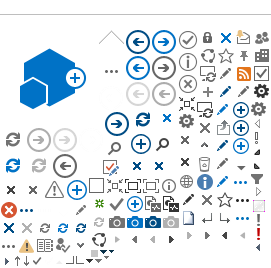Creating or Editing a MET
The MET is accessed from the Financial Affairs Dashboard Entertainment section (same location as the ERF). A new category labelled “Meal Expense Tracking” has been added.

Click on the Meal Expense Tracking button to create a new MET, or access an existing MET.
The MET Dashboard page works very much like the Entertainment Reporting Form (ERF) page. You can create a new MET, or access an existing MET.
The primary purpose of the MET is to track meal expenses across multiple transactions in order to calculate the accurate total per-person cost for the meal; only the data needed to meet that purpose is required. The fields required are similar to their counterparts on the existing ERF. See below for a sample of a completed MET.
MET Example MET Features To Know About
- Expenses for multiple event meals can be tracked on a single MET, and the total of non-meal event expenses can be entered as well, if desired. Only meal expenses will be reflected in the calculated Per-Person cost.
- The calculated value in the Per-Person cost box is green if the cost is within standard policy, and red if above.
- The MET provides links to the CruzBuy Requisitions and ERFs referenced on it, but does not pull data from or send data to the other systems.
- Existing METs can be accessed by any user in the same department as the MET’s creator.
- Only one person can have a Meal Expense Tracker open at a time. Others attempting to open the MET will receive a message indicating who is currently working on it.
- If a MET browser session is closed without saving, only the last person to have the MET open will be able to access it. In order to allow others to access the MET, the last editor will need to re-open the MET, then click “Save, Email and Exit” to close it.
MET View, Save and Cancel Options
- “Plain Text View” switches to a minimally formatted view of the MET. (See example below.) Clicking “Save, Email and Exit” from this view saves and exits the MET, and emails you the unformatted version. The text received in this email can be easily copy/pasted into a text editor (like Notepad) or word processing application (like Word or Google Doc) to create a document that can be attached to a CruzBuy Requisition (or other application.)
Plain Text View MET Example
- “Save, Email and Exit” saves your work, emails you a copy of the completed MET, and exits the form. The MET will then be available for review/edit by anyone in your department.
- “Cancel MET” closes the MET, making it inaccessible for future view or edit.
MET Submission and Retention
The MET is an optional tool designed for departmental unit use. Completed METs should not be sent to the FAR office. METs will be retained in the Financial Affairs Entertainment Dashboard database indefinitely; however, unlike the ERF, the concept of “closed” does not apply. Anyone with access to a MET (ie those in the same department as the creator) will always be able to edit a MET for that department, even if the event date has passed. If your department is using the MET as backup documentation for event approvals, it would be advisable to save a copy of the MET with the approval document.