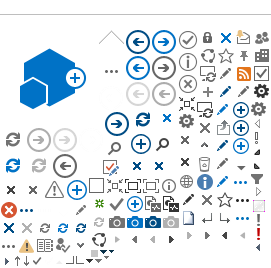The primary purpose for implementing the Instant Card program is to replace travel cash advances wherever possible.
The Instant Card is not meant to replace the standard OneCard, and employees should apply for a standard OneCard as it is more versatile and accepted at all merchants that accept Visa cards as opposed to the more limited acceptance for the virtual Instant Card.
This card can be used for online purchases but for in person transactions it is exclusively accepted by merchants that accept Apple Pay and/or Virtual Wallet Payments.
The prospective cardholder must have a smartphone and the bank requires a phone number in a 10-digit format (XXX) XXX-XXXX (international numbers are acceptable but must still follow the 10-digit format after the country code).
If using the card to pay for a hotel stay, it is strongly recommended to contact the hotel in advance of the trip to ensure that they will be able to accept Virtual Wallet payments (such as ApplePay or GoogleWallet).
It is very important to note that the Instant Card Cardholder will not have an issue providing the card number to reserve the room, but when arriving at the hotel and trying to check-in with the Instant Card, a cardholder may be asked for an alternate form of payment if the hotel is not able to accept virtual payments.
Employees may apply for an Instant Card if under the following conditions:
- Standard OneCard was lost or stolen while on travel status.
- Standard OneCard was lost or stolen and you have contacted the bank to report it missing, but the replacement will not arrive in time for an upcoming trip.
- Employee travels less frequently.