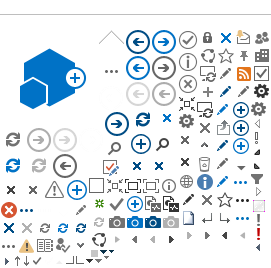Biweekly employees Submittal
Timesheet submittals are due on your last workday each pay period; Friday or Saturday, depending on your schedule.
If your timesheet is unsubmitted, you can expect to receive up to three submit reminders on the following schedule:
- WEDNESDAY (3 days prior to the end of the biweekly period)
- FRIDAY (1 day prior to the end of the biweekly period)
- SATURDAY (last day of the biweekly period)
Monthly employees Submittal
Timesheet submittals are due on your last calendar day of the month.
If your timesheet is unsubmitted, you can expect to receive up to two submit reminders on the following schedule:
- 2 days prior to the end of the calendar month
- Last day of the calendar month
Supervisors of Biweekly employees Approval
Timesheet approvals are due on Monday (following the biweekly pay period), at 10:30am, at the latest.
Supervisors with unapproved timesheets can expect to receive up to two approval reminders on the following schedule:
- SUNDAY (1 day after the end of a biweekly period)
- MONDAY (2 days after the end of the biweekly period)
Supervisors of Monthly employees Approval
Timesheet approvals are due 2 days after the end of the month.
Supervisors with unapproved timesheets can expect to receive up to two approval reminders on the following schedule:
- 1 day after the end of the calendar month
- 2 days after the end of the calendar month